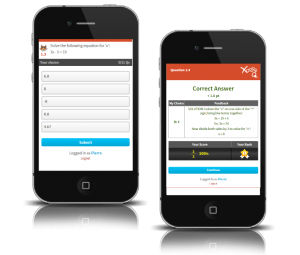
Chatting with a customer before Christmas, he enthused on how useful it would be to have large banks of maths practice questions appropriate to his college classes. These could easily be included in contests and games which motivate students to have fun practicing algebra through the term.
At Xorro, from concept to reality can take a day or two… This week we (Manzana and Xorro) uploaded 2800 linear equations problems (in five levels of difficulty) and 2095 problems around factorising and expanding quadratic equations (in 7 levels of difficulty). These resources are shared globally in your Q-Bank.
Xorro-Q’s Free Facilitator access is appropriate for any school classroom having less than 32 students, so it’s absolutely free for you and your students to enjoy. To get started, visit Xorro-Q on line and select the “Sign Up as a Free User” button at the foot of the page.
Here are some great ways to use this resource:
At the start of each lesson, run a short 3 question quiz using Xorro-Q to test the students’ comfort with problems at the level you choose. Here’s how:
Just make a real-time activty in your QF site (if you aren’t already a Xorro user, you’ll need to register as a Free User). It’s as easy as giving your activity a title, and checking you’re happy with the other default settings (we recommend you “scramble” the options if you use multi-choice). Press “Create Activity”.
In the Edit Activity screen: Select “Import Questions”. This will take you to your Q-Bank.
Set the “Scope” to Global” (lower right of screen).
Either use the search tool and filters to find the questions you want (try key words such as “linear equation” or “quadratic” or “factorise”), or just browse through the Maths categories.
Select the questions you’re interested in from the filtered list. Once you have the ones you want, press “Import” (bottom right of form).
Back in the activity: you can order the questions by dragging them on the page. You can edit them by simply opening them (for example, you might want to change the scoring, or the feedback). If you want the questions to be asked all together and have the students work through them at their own pace in class (as is usual in a class quiz), simply press “join” between the questions to form a batch. Otherwise, the questions will be asked one by one, at your prompting.
You’re done! – and ready for class.
In class: Just run the activity either from your QF site, or in Q-Launcher – browse to select the activity and run it.
Enjoy the real-time Leaderboard! (Note: in Q-Launcher, this is available through the Participants Panel: click the Participants icon on the dashboard).
Set up a 3-week contest with a large group of questions. Get the Principal to sponsor a prize for the top score winners, and put up an achievement prize also for everyone who can get past a pre-determined benchmark score. Here’s how:
This time, create a “Self-Paced” activty in your QF site (if you aren’t already a Xorro user, you’ll need to register as a Free User). It’s as easy as giving your activity a title, changing activity type from “Real Time” to “Self Paced”, and checking you’re happy with the other default settings (we recommend you “scramble” the options if you use multi-choice). Press “Create Activity”.
In the Edit Activity screen: Select “Import Questions”. This will take you to your Q-Bank.
Set the “Scope” to Global” (lower right of screen).
Either use the search tool and filters to find the questions you want (try key words such as “linear equation” or “quadratic” or “factorise”), or just browse through the Maths categories.
Select the questions you’re interested in from the filtered list. Once you have the ones you want, press “Import” (bottom right of form).
Back in the activity: you can order the questions by dragging them on the page. You can edit them by simply opening them (for example, you might want to change the scoring, or the feedback).
To launch the self-paced activity. press RUN, either now or later. Decide on what the opening and closing dates will be for your participants to access the activity. Check the other settings (particularly multi-choice option scrambling, and feedback disclosure options), and press “Launch” when you’re ready.
Have fun! And be ready to celebrate the Leaders during each lesson.
Please feel free to email me, Pablo, (pablo@manzana.co.nz) or just call (0800 200 121, xtn 701) with any feedback, or suggest ideas on how you think we could improve on these resources or others. Please suggest what other resources you think would help motivate our students to learn!

